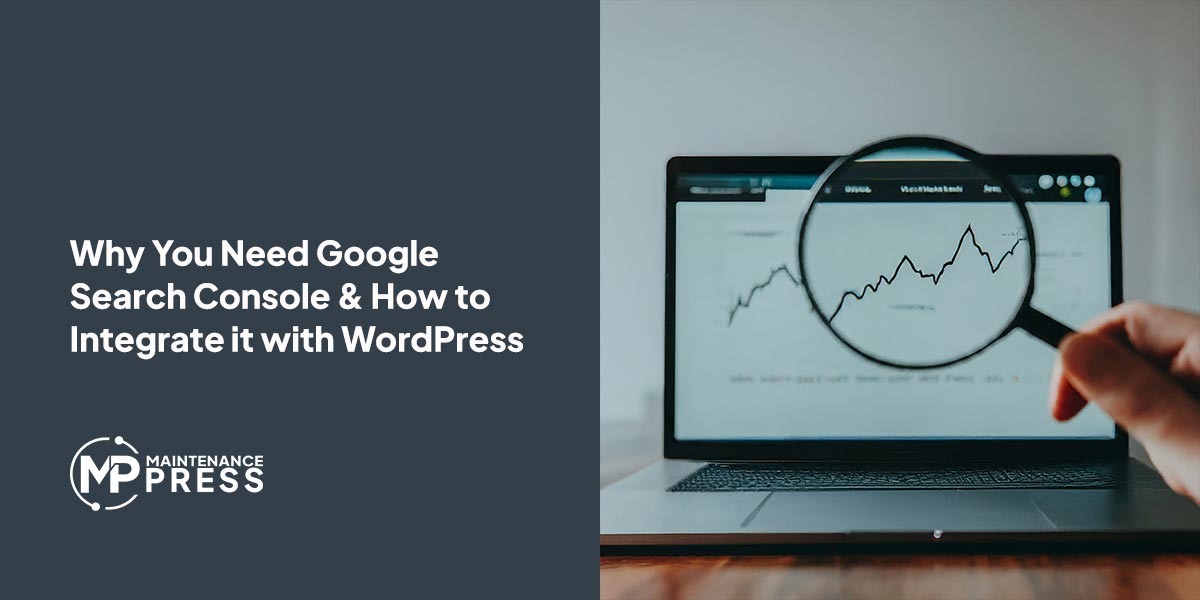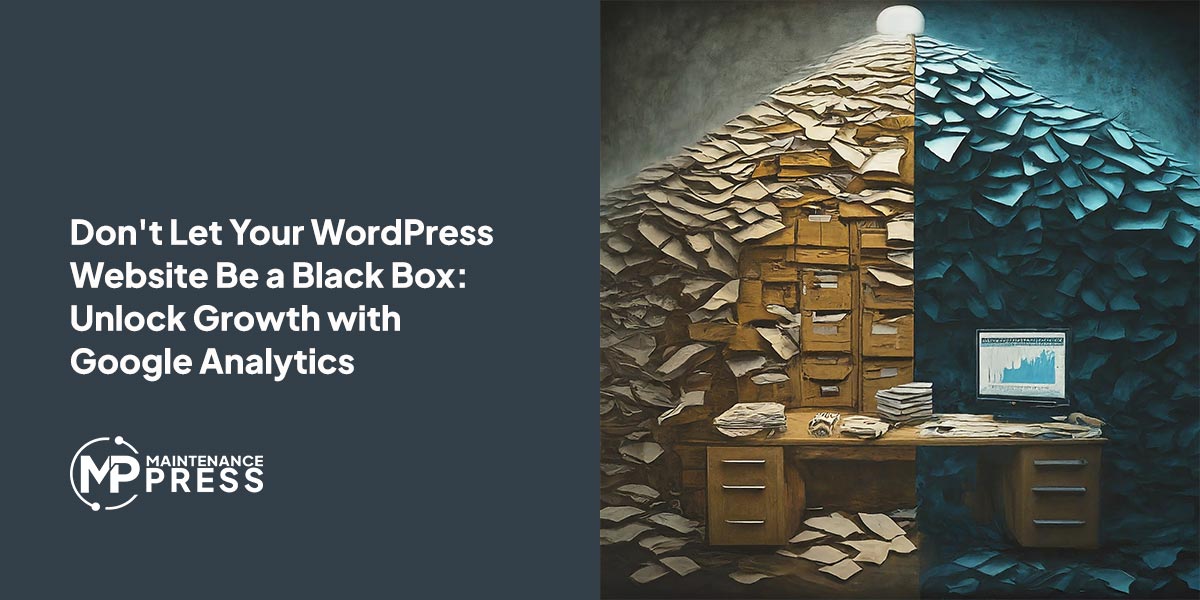The Top 8 WordPress Security Tips for Protecting Your Site from Threats
Table of Contents
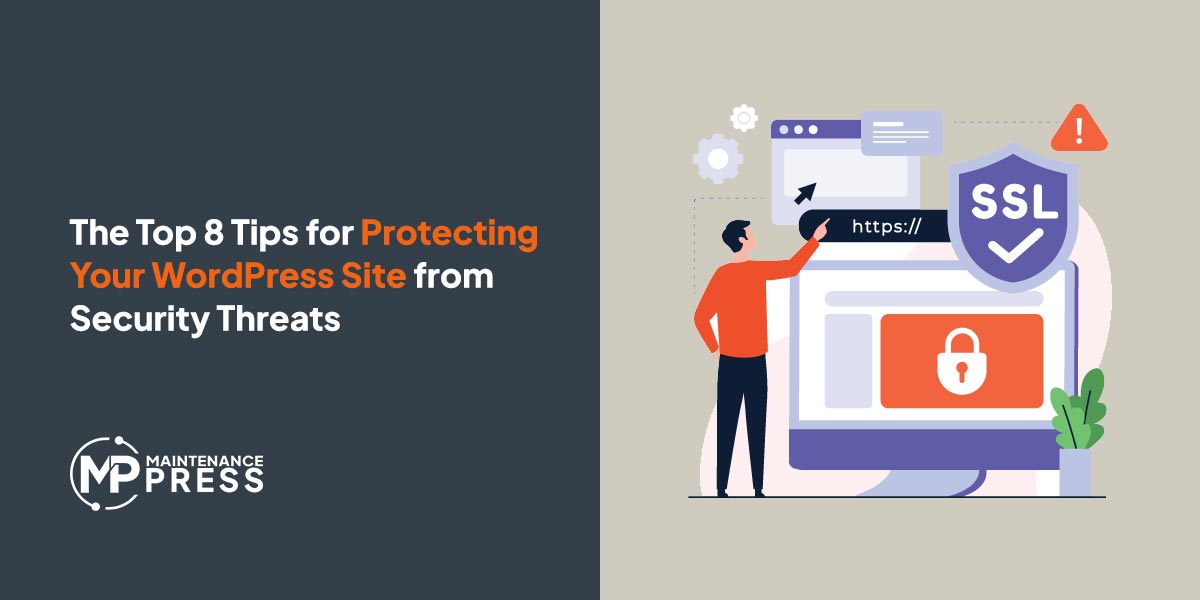
Keep your site secure with these 8 WordPress security tips. From using strong passwords to installing a security plugin, these strategies will help protect your site from threats like malware, brute force attacks, and spam.
As a WordPress user, it’s important to take steps to protect your site from security threats. Hackers and malicious software can not only damage your site, but also steal sensitive information and disrupt your business. In this article, we’ll go over 8 tips for improving the security of your WordPress site.
Use a strong and unique password
Using a strong password is one of the most basic but effective ways to secure your WordPress site. A strong password should be at least 12 characters long and use a combination of letters, numbers, and symbols. Avoid using dictionary words, personal information, or repetitive patterns in your password. It’s also a good idea to use a different password for each of your online accounts, to prevent all of your accounts from being compromised if one password is leaked.
Keep WordPress and all plugins up to date
Keeping your WordPress software and plugins up to date is crucial for security. Each update usually includes fixes for known security vulnerabilities, so it’s important to install them as soon as possible. To update WordPress, log in to your dashboard and go to the Updates page. If any updates are available, click the “Update Now” button to install them. To update your plugins, go to the Plugins page and look for the “Update Available” notification next to each plugin. Click the “Update” button to install the latest version.
Limit login attempts
Limiting login attempts can help prevent brute force attacks, where hackers try to guess your password by repeatedly attempting to log in. To limit login attempts, you can use a plugin like Limit Login Attempts. This plugin lets you set the maximum number of login attempts allowed, and temporarily blocks IP addresses that exceed the limit. To install and set up the plugin, go to the Plugins page in your dashboard and search for “Limit Login Attempts.” Click the “Install” button and then activate the plugin.
Use two-factor authentication
Two-factor authentication (2FA) adds an extra layer of security to your login process. With 2FA enabled, you’ll need to enter a code in addition to your password to log in to your WordPress site. The code is usually sent to your phone via SMS or generated by an app like Google Authenticator. To set up 2FA on your WordPress site, you can use a plugin like Two Factor Authentication. Go to the Plugins page, search for “Two Factor Authentication,” and follow the instructions to install and activate the plugin.
Use a security plugin
Security plugins can help protect your WordPress site from a variety of threats, such as malware, brute force attacks, and spam. Some popular security plugins include Wordfence and Sucuri. These plugins offer features like firewall protection, malware scanning, and blocking of malicious traffic. To install a security plugin, go to the Plugins page and search for the plugin by name. Click the “Install” button and then activate the plugin.
Use SSL/HTTPS
SSL (Secure Sockets Layer) and HTTPS (Hypertext Transfer Protocol Secure) are technologies that encrypt the communication between your website and your visitors’ browsers. This can help protect against man-in-the-middle attacks and other types of cyber espionage. To set up SSL/HTTPS on your WordPress site, you’ll need to obtain an SSL certificate from a trusted certificate authority (CA) and install it on your server. Many hosting providers offer free SSL certificates through Let’s Encrypt, or you can purchase one from a CA like Symantec or Comodo. Once you have the SSL certificate, you can install it on your server and then update your WordPress site to use HTTPS by changing the site URL in the General Settings page.
Back up your site regularly
Backing up your WordPress site regularly is important in case something goes wrong. A backup allows you to restore your site to a previous state in the event of a hack, malware infection, or other disaster. There are several ways to back up a WordPress site, including using a plugin like UpdraftPlus or creating manual backups through your hosting control panel. It’s a good idea to schedule regular backups and store the backups in a secure location, such as a cloud storage service or an external hard drive.
Use a web application firewall
A web application firewall (WAF) is a security layer that sits between your WordPress site and the internet, and helps to block malicious traffic and attacks. There are several WAF services available, such as Cloudflare, Sucuri, and Incapsula. These services offer features like DDoS protection, IP blocking, and SSL/HTTPS support. To use a WAF service, you’ll need to sign up for an account and then follow the instructions to integrate it with your WordPress site.
By following these 8 tips, you can significantly improve the security of your WordPress site and protect it from threats. Don’t forget to regularly review and update your security measures to ensure that your site stays safe. For help with securing your WordPress website contact the experts at Maintenance Press.
Image by Freepik
More Reading
At Maintenance Press, we understand the importance of maximizing your website's visibility in search results. That's why we highly recommend [...]
Is your WordPress website a mystery box? You might be pouring time and resources into content creation and marketing, but [...]
Keep your site secure with these 8 WordPress security tips. From using strong passwords to installing a security plugin, [...]